Set Up Eclipse with Maven
Content
- Introduction
- Get source code
- Get JDK, Eclipse and add BEAST Maven project
- Add EclipseLink
- Build software package
Introduction
The BEAST is implemented in Java. There are many integrated development environments (IDE) available to support Java programming, however, one of the most popular is the open source product Eclipse. BEAST was developed using the Ecplise IDE. To build the project (compiling, including imports, etc.) Apache Maven is used. Therefore, here comes a description how to set up an Eclipse project to modify and build the BEAST software.
Get source code
- Download the source code from https://sourceforge.net/projects/beast/
Get JDK, Eclipse and add BEAST Maven project
- Download Java SE Development Kit from Oracle (at least Java 8)
- Run installation
- Download Eclipse IDE for Java Developers from https://www.eclipse.org. (make sure it comes with Maven included)
- Extract the zip file
- Start Eclipse and select a workspace
- Select File > Import > Maven > Existing Maven Projects
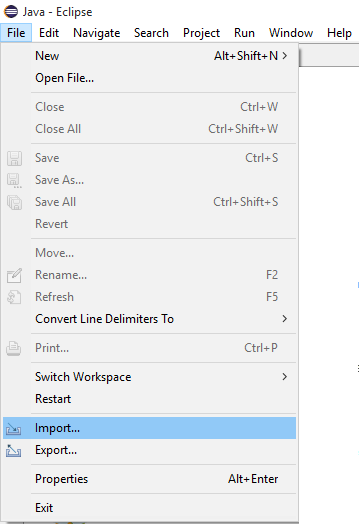
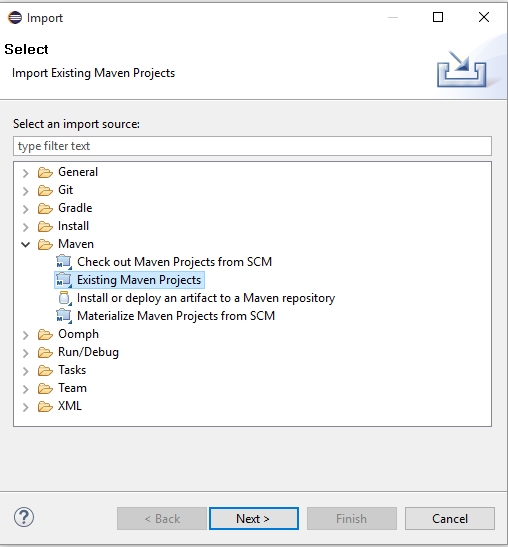
- Enter Root Directory, e.g., C:\Users\
\Documents\Beast - Select Projects: /pom.xml org.beast:BEAST-DSS:1.0-SNAPSHOT:jar
- Select Add project(s) to working set: Beast
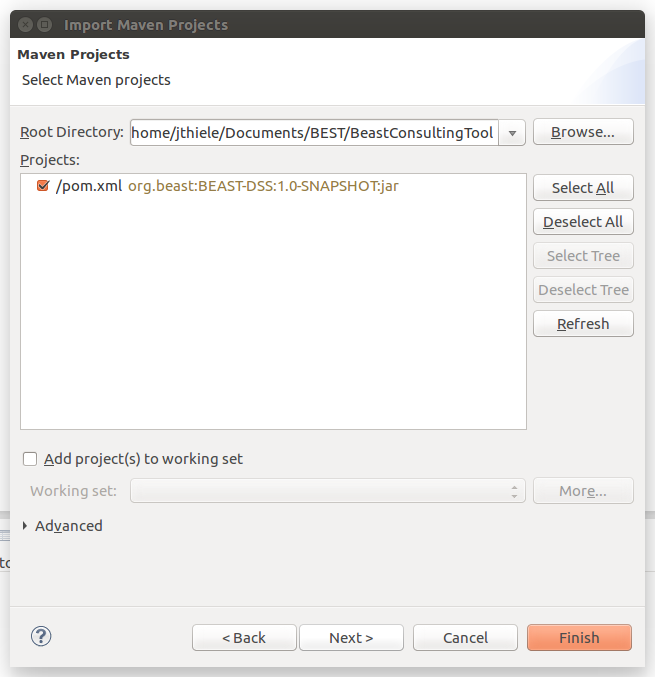
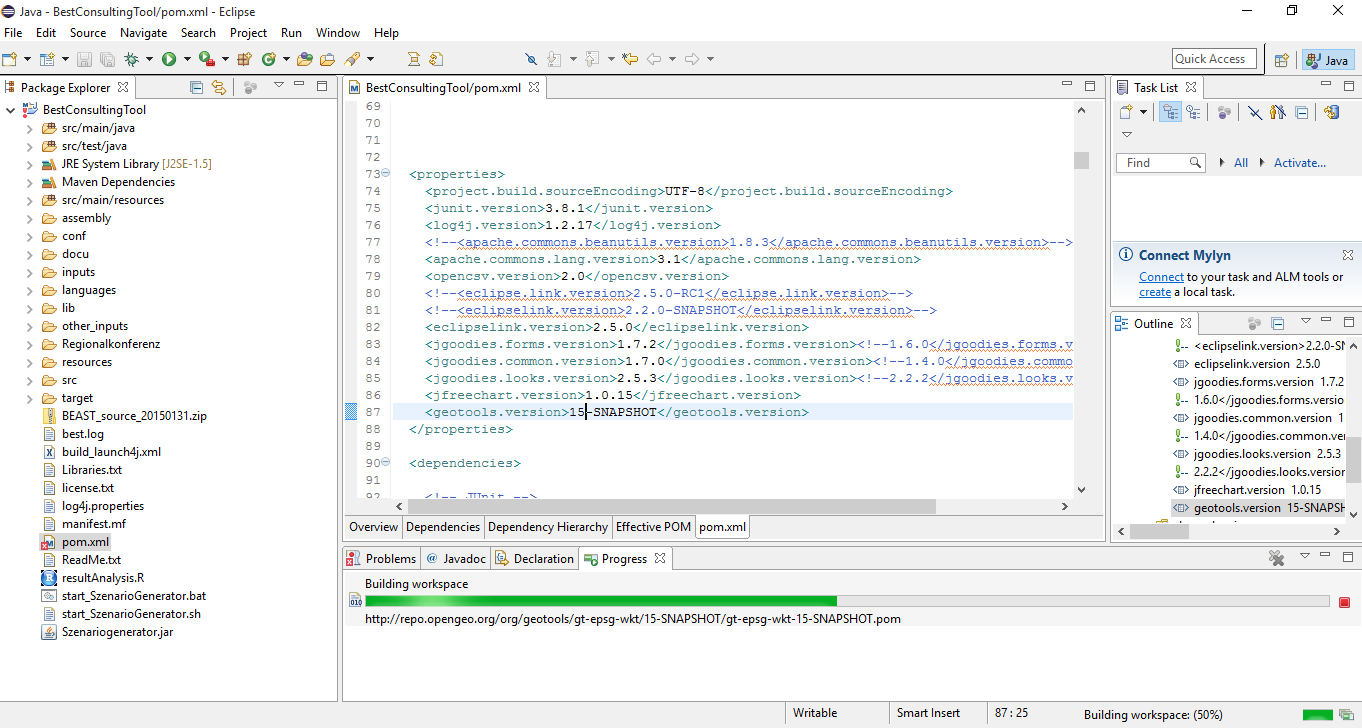
Add EclipseLink
- Select Help - Install New Software...
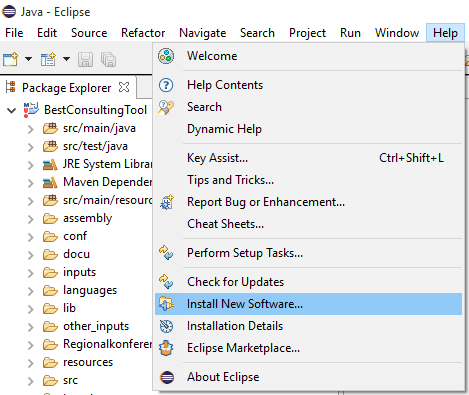
- Add Work with: http://download.eclipse.org/rt/eclipselink/updates/
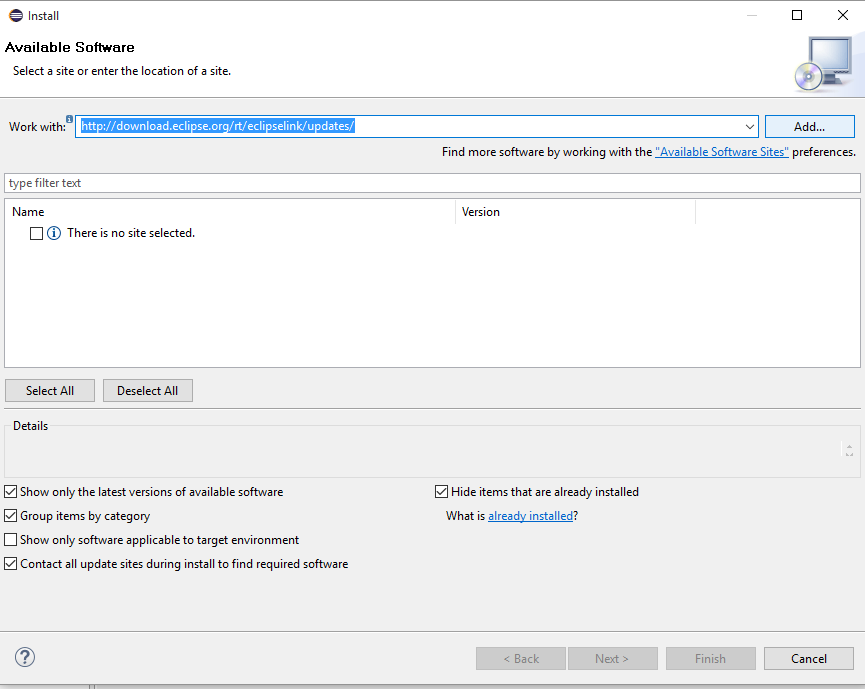
- Confirm the Add Repository dialog
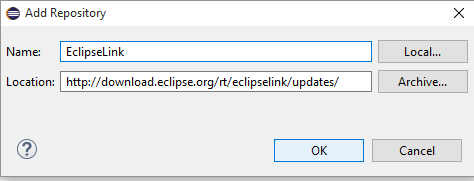
Build software package
Run Maven install to create a software package located in target/packaged.